Browser Extension Help
Safari Mobile Extension FAQ
Love the Rakuten browser extension? Get it for your phone! With the Safari extension, you can activate Cash Back directly on store sites, right from your mobile device. We’ll also find and apply the best coupons and know when another store has a better price or Cash Back.
The Rakuten mobile extension is available for the latest version of iOS Safari.
How do I get the mobile extension?
To enable the mobile extension, follow these steps:
- Make sure you have the latest version of the Rakuten iOS App installed (the Rakuten mobile extension comes bundled with the App).
- Open the Safari app on your mobile device.
- Tap the aA icon in the bottom left corner.
- Tap Mange Extensions.
- Turn on the toggle next to Rakuten. Tap Done.
- Review permissions by tapping Review on the top right.
- Tap Always Allow for the first permission that pops up.
- Tap Always Allow on Every Website for the second permission.
That's it! You're ready to shop and earn Cash Back.
How does the Safari extension work?
- Start your shopping on Safari.
- Activate Cash Back directly on store sites. Once you make an eligible purchase, we’ll add Cash Back to your account.
- Get paid! Make sure you add your address to get paid via check or PayPal.
Why do I need the Rakuten App to use the Safari extension?
Like other mobile extensions, the Safari extension is powered by the Rakuten App. They are bundled together in one download. So, if you already have the app, you’re a step ahead!
How do I turn off the mobile extension?
- Open the Safari app on your mobile device.
- Tap the aA icon in the bottom left corner.
- Tap Mange Extensions.
- Turn off the toggle next to Rakuten. Tap Done.
Is the mobile extension available for Android?
The mobile extension isn't available for Android yet. The best way to shop with Rakuten on your Android device is with the Rakuten App for Android. Get it in the Google Play Store now!
Still have questions? Contact us
How to Pin the Cash Back Button Extension to Your Browser
Installed the Rakuten Extension for Chrome or Safari? Great! There’s one last step to finish setup.
Using Firefox or Edge? You’re good! No need to pin the extension to your browser.
Chrome
Select the puzzle piece icon in the upper-right corner to open your Extensions.
Select the pin icon next to the Rakuten extension. You’ll now see it in your Chrome toolbar.
Safari
Choose Preferences from the Safari menu.
Select the Extensions tab and click the checkbox next to Rakuten to turn on the extension. It will appear in your Safari toolbar.
What Is the Rakuten Browser Extension?
The Rakuten extension is a free browser extension that automatically finds Cash Back, coupons and deals at over 3,500 stores with just one click. It’s available for Chrome, Edge, Firefox and Safari.
The mobile extension is available on Safari for iOS devices.
Why use the Rakuten extension?
- Get Cash Back alerts as you shop. Just shop like normal and we’ll let you know when to activate Cash Back. No need to visit Rakuten.com first!
- Automatically apply coupons. We’ll apply the best coupons for the most savings.
See lower prices. If there’s a better deal, you’ll get an alert as you shop.
How to Shop With the Rakuten Cash Back Button
It’s easy! Once you have the Cash Back Button installed to your browser, just head to the site you want to shop. The Button will automatically notify you if Cash Back is available. Select Activate Cash Back and that’s it!
You can also activate Cash Back by selecting the Cash Back Button icon in your browser’s toolbar. Whatever way you choose, we’ll confirm that Cash Back has been activated so you know everything is working.
The color of the Button icon in your browser’s toolbar tells you if Cash Back is available or activated:
- Purple - The site doesn’t offer Cash Back.
- Red - Cash Back is available. Select the icon, then select Activate Cash Back.
- Blue - You’ve activated Cash Back.
More features
In addition to finding and activating Cash Back, the Button will also search for the lowest price on a specific product and let you know if we find one. And if the store you’re shopping doesn’t offer Cash Back, we’ll let you know if there’s a similar store that does.
Select the icon in your browser’s toolbar to see coupons and deals for the site you’re visiting, or to get a snapshot of your account, including how much Cash Back you’ve earned.
Cash Back Activated confirmations
When you activate Cash Back through the Button, you’ll see a confirmation that a Rakuten Shopping Trip has started. If you don’t see a confirmation, Cash Back wasn’t activated. This might be because some stores don’t allow notifications on their site, or they don’t offer Cash Back through the Button.
If this happens, try these fixes:
- If the Button icon in your browser’s toolbar is flashing red, select the icon, then select Activate Cash Back. When the icon turns blue, you’ve activated Cash Back and you’re ready to shop!
- Go to rakuten.com and search for the site you’re shopping to start a Rakuten Shopping Trip.
Activate at every visit
Be sure to activate the Cash Back Button every time you visit a site. If you make two separate purchases on the same site, you’ll need to activate Cash Back through the Button both times to get Cash Back. Why? Rakuten works by getting a commission from stores for sending you their way, then sharing it with you as Cash Back. Activating Cash Back through the Button lets a store know you’re shopping through Rakuten.
How to Check if Your Cash Back Button is Working
If you’re not sure whether the Cash Back Button is working, or if it’s missing from your browser, try these fixes. You can also contact us.
Chrome
1. Make sure you have the latest version of Chrome.
To check, enter chrome://settings/help in the address bar and press return.
2. Try uninstalling and reinstalling the Cash Back Button.
To uninstall, hold down the control key while you select the Button (or right-click on it), then select Remove from Chrome.
If you don’t see the Cash Back Button, enter chrome://extensions/ in the address bar and press return. Find the Rakuten Button and select Remove.
To reinstall, visit the Chrome browser store. Select Add to Chrome to add the Cash Back Button to your Extensions. Select the puzzle piece icon in the upper-right corner to open your Extensions. Select the pin icon next to the Rakuten Button. You’ll now see it in your browser’s toolbar.
3. Re-enable the Button
Your Button might not work if it’s been disabled by a browser update.
In the address bar, enter chrome://extensions/ and press return. Find the Rakuten extension and select the slider to toggle it to the right. The extension is enabled when the slider is blue.
4. Restart Your Computer
If you need more help, contact us.
Edge
1. Make sure you have the latest version of Edge.
To check, select the three dots for Settings and more in the upper-right corner, then select Settings. Scroll down to About Microsoft Edge to see if it’s up to date.
2. Try uninstalling and reinstalling the Cash Back Button.
To uninstall, hold down the control key while you select the Button (or right-click on it), then select Remove from Microsoft Edge.
If you don’t see the Cash Back Button, select the three dots (Settings and more) in the upper-right corner and select Extensions. Find the Rakuten extension and select Remove.
To reinstall, visit the Edge browser store. Select Get to install the Cash Back Button. You’ll now see it in your browser’s toolbar.
3. Re-enable the Button
Your Button might not work if it’s been disabled by a browser update.
Select the three dots (Settings and more) in the upper-right corner and select Extensions. Find the Rakuten extension and select the slider to toggle it to the right. The extension is enabled when the slider is blue.
4. Restart Your Computer
If you need more help, contact us.
Firefox
1. Make sure you have the latest version of Firefox.
To check, enter about:preferences in the address bar and press return. Scroll down to Firefox Updates to see if it’s up to date.
2. Try uninstalling and reinstalling the Cash Back Button.
To uninstall, enter about:addons in the address bar and press return. Select the three dots next to the Rakuten extension, then select Remove.
To reinstall, visit the Firefox browser store. Select Add to Firefox to install the Cash Back Button. You’ll now see it in your browser’s toolbar.
3. Re-enable the Button
Your Button might not work if it’s been disabled by a browser update.
Enter about:addons in the address bar and press return. Find the Rakuten extension and select the slider to toggle it to the right. The extension is enabled when the slider is blue.
4. Restart Your Computer
If you need more help, contact us.
Safari
1. Make sure you have the latest version of Safari.
To update Safari, install the most recent macOS update. This automatically includes the latest version of Safari.
2. Try uninstalling and reinstalling the Cash Back Button.
To uninstall, select Safari at the left of the top menu bar. Select Preferences and go to the Extensions tab. Select the Rakuten extension from the menu on the left, then select Uninstall.
If a pop-up appears telling you to remove the Rakuten Cash Back application, select Show in Finder and make sure Safari is closed. In the folder that appears, drag Rakuten Cash Back into the Trash.
To reinstall, visit the Safari browser store. Select View to open the App Store. In the App Store, select Get to install Rakuten Cash Back, then select Open. You’ll now see it in your browser’s toolbar.
3. Re-enable the Button
Your Button might not work if it’s been disabled by a browser update.
Select Safari at the left of the top menu bar. Select Preferences and go to the Extensions tab. Check the box next to Rakuten Cash Back in the menu on the left.
4. Restart Your Computer
If you need more help, contact us.
Installing the Rakuten Cash Back Button
Visit your browser store to install the Cash Back Button. For Chrome and Safari, follow the additional steps to make sure the Button is added to your browser’s toolbar.
After installing the Button, select the puzzle piece icon in the upper-right corner to open your Extensions. Select the pin icon next to the Rakuten extension. You’ll now see it in your browser’s toolbar.
After installing the button, select Safari at the left of the top menu bar. Select Preferences and go to the Extensions tab. From the menu on the left, check the box next to Rakuten Cash Back to enable it.
Uninstalling the Rakuten Cash Back Button
Chrome
To uninstall, hold down the control key while you select the Button (or right-click on it), then select Remove from Chrome.
If you don’t see the Cash Back Button, enter chrome://extensions in the address bar and press return. Find the Rakuten Cash Back Button and select Remove.
Edge
To uninstall, hold down the control key while you select the Button (or right-click on it), then select Remove from Microsoft Edge.
If you don’t see the Cash Back Button, select the three dots (Settings and more) in the upper-right corner and select Extensions. Find the Rakuten extension and select Remove.
Firefox
To uninstall, enter about:addons in the address bar and press return. Select the three dots next to the Rakuten extension, then select Remove.
Safari
To uninstall, select Safari at the left of the top menu bar. Select Preferences and go to the Extensions tab. Select the Rakuten extension from the menu on the left, then select Uninstall.
If a pop-up appears telling you to remove the Rakuten Cash Back application, select Show in Finder and make sure Safari is closed. In the folder that appears, drag Rakuten Cash Back into the Trash.
Have ideas for how to improve the Cash Back Button? Send us your feedback and questions!
Cash Back Button Changes in Safari
Apple has stopped supporting older Safari extensions. If you currently have an older version of the Button for Safari, you’ll need to install the new version from the App Store.
The new version of the Button is compatible with macOS 10.13 or later and Safari 11 or later. You can also install the Button for Chrome, Edge and Firefox.
To install the latest version of the Button for Safari:
- Visit the App Store.
You can also select Safari at the left of the top menu bar, then select Safari Extensions to launch the App Store.Look for the Rakuten Cash Back Button by searching for Rakuten Cash Back in the search box.
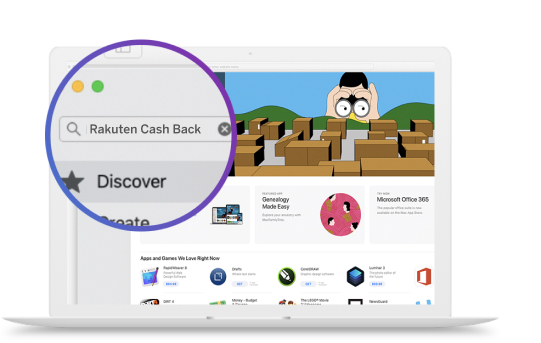
- Select Get to install the extension, then select open. You’ll now see it in your browser’s toolbar.
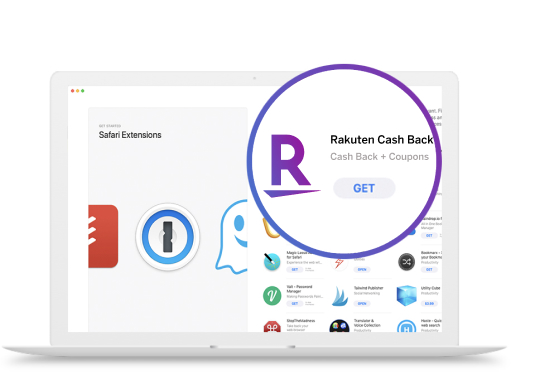
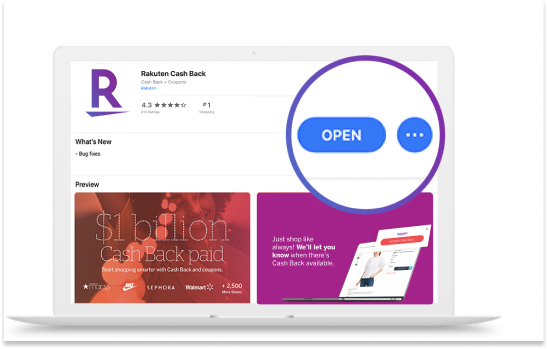
- After installing the Button, select Safari at the left of the top menu bar. Select Preferences and go to the Extensions tab. From the menu on the left, check the box next to Rakuten Cash Back to enable it.
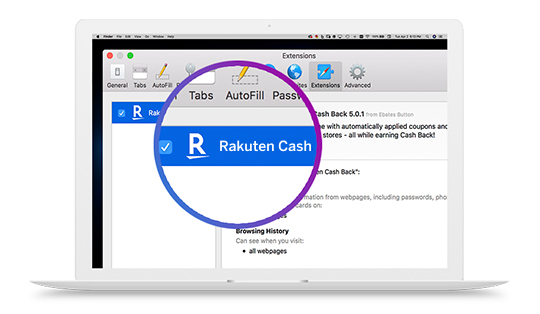
How to Change Cash Back Button Settings
You can disable notifications and switch accounts in your Cash Back Button Settings.
To open Cash Back Button Settings:
- Select the Button icon in your browser's toolbar.
- Select Settings at the bottom left of the drop-down that appears.
If you want to turn off the Cash Back notification you see when you visit a site, check the box that says Do not display Activation Hover on these sites. Enter the URLs of sites where you want to turn off Cash Back notifications. When you’re done, select Save.
If multiple people use your device and you need to switch accounts, select Not You? next to your email address to sign out. Then sign in with another account.
Ad Blockers and the Cash Back Button
Ad blockers can interfere with the Cash Back Button and prevent Cash Back from being activated. Programs that interfere with the Cash Back Button include, but aren’t limited to:
- Ad-blocking extensions
- Anti-virus software
- Cookie settings
Need help troubleshooting? Check out our article on Software or Settings Preventing Cash Back.
Is the Rakuten Browser Extension Available for Mobile Devices and Tablets?
Yes! The mobile extension is available for the latest version of iOS Safari.
To enable the mobile extension, open this link from your iPhone, or follow these steps:
- Make sure you have the latest version of the Rakuten iOS App installed (the mobile extension comes bundled with the App).
- Open the Safari app on your mobile device.
- Tap the aA icon in the bottom left corner.
- Tap Manage Extensions.
- Turn on the toggle next to Rakuten. Tap Done.
- Review permissions by tapping Review on the top right.
- Tap Always Allow for the first permission that pops up.
- Tap Always Allow on Every Website for the second permission.
That's it! You're ready to shop and earn Cash Back.
Don't have an iOS device? Get the Rakuten App for Android! Download it in the Google Play Store now.
How to Turn Off Cash Back Button Notifications
Don’t need Cash Back reminders when you’re shopping? No problem! The Cash Back Button offers 2 options for disabling them.
Option 1: Disable for individual stores
For certain stores, you can check the box next to Don’t show on (Store Name). You can still activate Cash Back any time you’re shopping by selecting the Button icon in your browser’s toolbar.
Option 2: Disable for multiple stores
To turn off reminders for multiple stores at once, follow these steps:
- Select the Button icon in your browser's toolbar.
- Select Settings at the bottom left of the drop-down that appears.
- Check the box next to Do not display Activation Hover on these sites.
- Enter the URLs of sites where you want to turn off Cash Back notifications.
- When you're done, select Save.
You can still activate Cash Back for these stores by selecting the Button icon in your browser's toolbar.
When the icon turns blue, Cash Back has been activated, and you’re ready to shop.
Can I Use the Cash Back Button with Other Coupon or Rewards Sites?
No. Clicking on a link from another coupon or rewards site after you’ve activated the Cash Back Button will disable Rakuten Cash Back. We’ll notify you if that happens so you can Re-Activate Cash Back on the site.
Why? Rakuten works by getting a commission from stores for sending you their way, then sharing it with you as Cash Back. Using other competing extensions doesn’t allow us to track your Shopping Trips from Rakuten to the store. To make sure you get your Cash Back, please disable or uninstall any competing extensions.
Got ideas for how to improve the Cash Back Button? Send us your feedback and questions!
How to Switch Between Rakuten Accounts in the Cash Back Button
If multiple people use your device and you need to switch accounts, you can change it in Settings:
- Select the Cash Back Button icon in your browser toolbar.
- Select Settings at the bottom left of the drop-down that appears.
- To sign out, select Not You? next to your email address. Then sign in with another account.
